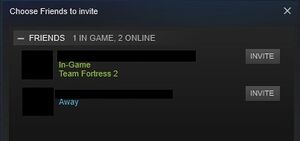Guide:Setting up Steam Multiplayer
Jump to navigation
Jump to search
This guide does not explain how to set up a dedicated or LAN server. For information about creating these see Guide:Setting up a Terraria server.
This guide explains the process needed to be taken in order to set up multiplayer using the the Steam interface.
Hosting a World
Main article: Guide:Setting up a Terraria server
Follow the method below if you want to allow friends to play on your local world.
Setting Up the Server
- From the title screen, go to 'Multiplayer' > 'Host & Play'.
- Select a character to play as, or create a new one.
- Select a world to play on, or create a new one.
- You will then be prompted to choose a Steam multiplayer mode. If you want friends to be able to freely join select Friends Only, or if you only want select friends to join select Invite Only.
- You will then be prompted to enter a password. Enter a password or leave blank if you don't want the server to be password protected.
- It will then start the server, and join the selected world.
Inviting Friends
NOTE: These steps are only required if the Invite Only mode was selected in the server setup.
- Open up your inventory.
- Go to 'Settings' in the lower right corner.
- Click on the 'Invite Friends' button in the middle of the menu. This will open up the Steam overlay with a dialog showing your online friends.
- Click the invite button on the right of all the friends you want to invite. They will then receive a notification with the invite.
- Click the 'Return to Game' button on the lower left of the dialog to return to Terraria.
Joining a World
Follow the method below if you want to join a friends world or if you have received an invite.
NOTE: You may only join a friend's world using this method if they have set it up with the above steps.
Joining a 'Friends Only' World
- From the title screen, go to 'Multiplayer' > 'Join via Steam'. This will open the Steam overlay to the 'Friends' dialog.
- Find the friend that you wish to play with in the list. Click the triangle drop-down menu beside their name and click 'Join Game'. If this option is greyed out or not available, but they are running a server via Steam, then it is most likely to be on 'Invite Only' mode. Ask them to send you an invite and follow the steps in the next section.
- Select a character to play as, or create a new one.
- You may be prompted to enter a password. If you do not know the password, ask your friend for it to continue.
- It will then join you onto your friends world at the default spawn point, giving the status message "[Player] has joined.".
Joining an 'Invite Only' World
- If you have been invited to play on a friend's world you should see a notification saying "[Steam Name] has invited you to play Terraria".
- Go to the main title screen, and click on this notification. If the notification has expired, open the Steam overlay manually using the key combination 'Shift + Tab' (Or whatever you have set the keybind to). You should see an open chat window with the invite. If you do not see this invite, or you have accidentally cancelled it, ask your friend to send you a new one.
- Click 'Join Game'.
- Don't press the Esc key to close the Steam window, instead close it by clicking in the middle up closing tab; pressing Esc would send you back to Terraria's main menu.
- Select a character to play as, or create a new one.
- You may be prompted to enter a password. If you do not know the password, ask your friend for it to continue.
- It will then join you onto your friends world at the default spawn point, giving the status message "[Player] has joined."
Notes
- You are allowed to set up an invite only server or a friend only server, and can disable the ability of those joined to be able to allow anyone else to join (disabling friends of friends joining / disabling friends sending invites to others).
- These methods will not allow you to set up a dedicated or LAN server but rather use Steam's servers to broadcast your world. If you want to create a dedicated server see Guide:Setting up a Terraria server.
- Steam Multiplayer for Terraria was introduced in 1.3.0.1, so this method won't work if you haven't yet updated.