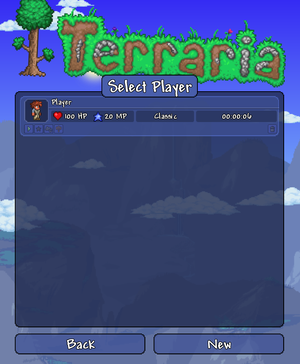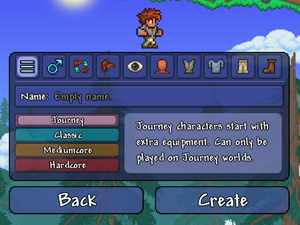Character
The term character or avatar refers to the figure controlled by the player through the game controls. All of Terraria's gameplay revolves around actions performed by the character, and the camera is nearly always locked to place the character in the middle of the screen.
The term player is often used as a synonym with character, but may also refer to the person accessing the game if the topic is unrelated to character mechanics.
Only one character can be played at a given time (in similar fashion to how the player may only access one world at a time), but the player is free to create as many characters as they desire. Characters are not locked to worlds, hence it is, for instance, possible to start playing in a new world with a powerful character from another world.
Items held in any part of the character's inventory (including slots for equipment, armor, ammo, and dyes), or any of the personal portable storage items, are all stored with the character, who will bring them to whatever world they enter.
Selection
Before entering a world in either single player or multiplayer, the player will first enter the character selection menu, where they are required to select a character to play with.
In the menu, the following stats and features of a character are listed: name, (Desktop, Console and Mobile versions) appearance with equipments, maximum health and mana, difficulty, total time played with the character, and equipped pet.
Several options are presented for an existing character:
 Play: select this character to play with.
Play: select this character to play with.- (Desktop, Console and Mobile versions)
 Favorite /
Favorite /  Unfavorite: mark or unmark this character as favorite. Favorited characters will be listed at the front of the character list, and cannot be deleted.
Unfavorite: mark or unmark this character as favorite. Favorited characters will be listed at the front of the character list, and cannot be deleted. - (Desktop, Console and Mobile versions)
 Move to cloud /
Move to cloud /  Move off cloud: move the character to or off Steam Cloud. Characters saved in Steam Cloud can be accessed on different devices.
Move off cloud: move the character to or off Steam Cloud. Characters saved in Steam Cloud can be accessed on different devices. - (Desktop, Console and Mobile versions)
 Rename: change the name of the character.
Rename: change the name of the character.  Delete: delete the character.
Delete: delete the character.
Creation and customization
Character creation is accessed by pressing the "New" button in the character selection menu. This presents the player with a multitude of customization options:
 Info
Info
This menu allows setting the character's name and difficulty.
- The name is empty by default, and has a limit of 20 characters.
- If the name is left empty when pressing the "Create" button, the player will be asked to input it.
- The default difficulty is Classic.

 Character style
Character style
This menu allows setting the character's gender, character style, and offers some character editing options.
- The default gender is male.
- Each gender has five different character styles to choose from. Both genders are equal in ability but differ in armor appearance, hurt sound, and some NPC dialogue. Gender can be changed in-game by using a Gender Change Potion(Desktop, Console and Mobile versions).
- There are three character editing options:
 Hairstyle
Hairstyle
This menu allows setting the character's hairstyle.
- Hairstyle can be changed in-game by the Stylist. Additionally, some hairstyles are only available through the Stylist.
- The color of the menu icon is based on the character's hair color.
- The default hairstyle is 1.
Colors
The remaining menus are used to change the color of different parts of the character.
- Colors can be changed in-game by the dresser.
- The colors of the menu icons are based on the color of the respective part of the character.
- The default colors are listed in the table below.
| Part | Default | |
|---|---|---|
| Hair | #D75A37
| |
| Eyes | #695A4B
| |
| Skin | #FF7D5A
| |
| Shirt | #AFA58C
| |
| Undershirt | #A0B4D7
| |
| Pants | #FFE6AF
| |
| Shoes | #A0693C
| |
Empowering the character
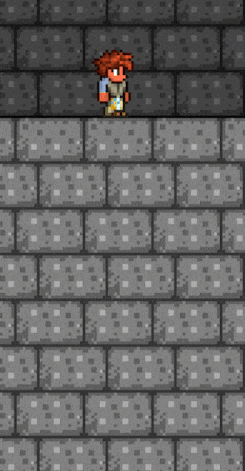
Much of Terraria's gameplay revolves around making the character stronger in order to defeat enemies and bosses. The character becomes stronger in the following ways:
- Real-life player skill improvement in mastering the game controls.
- Increase of health and mana through Life Crystals, Life Fruits and Mana Crystals.
- Equipping weapons, armor, accessories, and summoning minions.
- Being under the effect of buffs.
Notes
- The inventory of a given character and sometimes other character properties can be edited by third-party programs known as inventory editors.
- Characters, like worlds, are stored as individual files. On the
 Desktop version and
Desktop version and  Mobile version, a character has the file extension
Mobile version, a character has the file extension .plr.- Characters created with the same name will be distinguished by a numeric postfix, e.g.
Player.plrandPlayer2.plr. Note that name of the.plrfile is set when creating the character, while the character's in-game name is stored in the file. - On
Windows, they can be found in the
%USERPROFILE%\Documents\My Games\Terraria\Playersdirectory. Folders with the same name as the character stores the minimap info for that character.
- Characters created with the same name will be distinguished by a numeric postfix, e.g.
- The only situations in which the camera is not locked onto the character is when the player shifts the view using the Binoculars, Rifle Scope and its upgrades, using Kwad Racer Drone(Desktop, Console and Mobile versions) with FPV Goggles(Desktop, Console and Mobile versions), playing golf(Desktop, Console and Mobile versions), when located at the edge of the world, or when moving along a horizontal Rope.
- Character difficulty level is the only feature of the character that cannot be changed in-game and affects gameplay (on
 Old-gen console and
Old-gen console and versions, the name cannot be changed either, although that is cosmetic). Not considering character editors, the only way to "change" these is to transplant in a newly generated character with the desired characteristics, boost their health and mana to match the old character, and transfer all possessions from the old character to the new one. Given the expense and effort of this process, the usual case for this is to effectively convert a Hardcore or Mediumcore character into a Softcore one.
- Transferring equipment can require up to 7 chests: 1 for main inventory, up to 2 for the hotbar and various equipment, vanity, and dye slots (see the Inventory page for details), and up to 4 for the contents of the old character's portable storage (Piggy Bank, Safe, Defender's Forge and Void Vault). Given that the new character will appear at the world spawn with no movement accessories, these chests should be placed within easy reach of the world spawn.
- Depending on the old character's advancement, this will also require them to set aside up to 15 Life Crystals, 9 Mana Crystals, and 20 Life Fruits. These can be placed in one of the "miscellaneous slots" chests.
- The player may also wish to bring the new character to the Stylist to repeat any prior purchases from her, and/or to make use of a Dresser.
- This will also forfeit the old character's minimap explore progression.