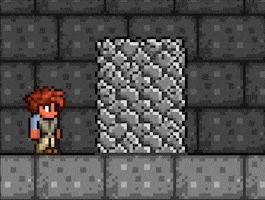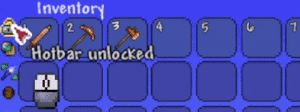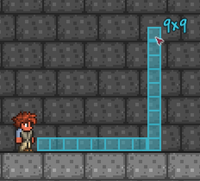Toggles
| This article has open info requests. |
|---|
| The following is a list of requests for additions or changes to this article. See Category:Article info requests for all current requests across Terraria Wiki. |
|
Information for
|
| When a request is fulfilled, edit this page and remove it. When all requests are fulfilled, remove the {{info request}} template from this page. |
Toggles are buttons in the player's inventory that are used to toggle certain effects and abilities. Some of these toggles are available at anytime, while others require certain items placed in the inventory, or in the Void Vault while the player has an open Void Bag.
Some toggles have unique icons when turned off. Toggles without unique "off"-state icons will be dimmed out when turned off.
On the ![]() Desktop version, toggles appear as small icons to the left of the player's main inventory. Toggles from PDA are located below the minimap, or to the left of the armor slots, depending on UI scale and resolution.
Desktop version, toggles appear as small icons to the left of the player's main inventory. Toggles from PDA are located below the minimap, or to the left of the armor slots, depending on UI scale and resolution.
On the ![]() Mobile version, toggles will appear in the
Mobile version, toggles will appear in the ![]() tools menu below the inventory. Toggles from PDA are located in the
tools menu below the inventory. Toggles from PDA are located in the ![]() accessories menu below the armor slots.
accessories menu below the armor slots.
Default toggles
These toggles are always available.
Block Swap
The Block Swap ability is toggled by these icons.
Hotbar Lock
The Hotbar Lock toggles whether clicking on the hotbar slots switches held items.
When hotbar is unlocked, clicking on a hotbar slot will select the item in the slot. This may interfere with other actions, for example, aiming a ranged weapon towards top-left corner of the screen.
When hotbar is locked, clicking on the hotbar acts just like clicking elsewhere, having no effect other than using the selected item on the cursor location.
Unlocked
Locked
Ruler
The ruler toggle will display a measurement line from the character to the cursor location when turned on. This can be used to aid precise block placement.
PvP and teams
PvP and team toggles are only available in multiplayer.
![]() They are located to the right of the armor slots.
They are located to the right of the armor slots.
![]() They are located in the
They are located in the ![]() player menu.
player menu.
| Type | None | Red | Green | Blue | Yellow | Pink | |
|---|---|---|---|---|---|---|---|
| Team icons |
|||||||
| PvP icons |
Off | ||||||
| On | |||||||
Visibility
Each accessory slot, pet slot, and light pet slot has a respective "visibility" toggle at the top-right corner. When visibility is turned on, the accessory in the slot will be always displayed on the character; the pet in the slot will be summoned. When visibility is turned off, the accessory will be hidden; the pet will be deactivated. Note that accessories in the vanity accessory slots are always displayed, and is not affected by the visibility setting.
![]() Clicking on the icon toggles visibility setting.
Clicking on the icon toggles visibility setting.
![]() After selecting a slot, tap the visibility button below the armor slots to toggle visibility setting.
After selecting a slot, tap the visibility button below the armor slots to toggle visibility setting.
Item toggles
Certain item and accessories will provide a button for toggling its function when they are consumed, in the player's inventory, in the Void Vault while the player has an open Void Bag, or equipped in accessory slots.
Items combined by multiple other items (e.g. The Grand Design, Cell Phone) will provide toggles of all its components.
Mechanical Lens
The Mechanical Lens provides configurable display for Actuators and Wires.
- Toggles for Actuators and Wires have three states:
- Bright: actuators/wires of this color will be always displayed at maximum brightness.
- Classic: actuators/wires of this color will be displayed as normal, with their brightness affected by nearby light sources.
- Faded: brightness is determined the same way as the Classic state, but actuators/wires of this color will also be semi-transparent.
- The Mechanical Display toggle have two states:
- Forced: all Actuators and Wires will be displayed regardless of item held, while their display method is determined by the respective toggle.
- Normal: all Actuators and Wires will be displayed only if a mechanism-related item is held.
| Name | Mechanical Display |
Actuators | Red Wires | Blue Wires | Green Wires | Yellow Wires | |
|---|---|---|---|---|---|---|---|
| Icon | |||||||
Mechanical Ruler
Minecart Upgrade Kit
After using the Minecart Upgrade Kit, a toggle will appear at the minecart slot.
Off
On
Paint Sprayer
PDA
Each base component of the PDA have a toggle for toggling their function.
![]() Their on and off states are also marked by visibility icons.
Their on and off states are also marked by visibility icons.
| Item | |||||||||||||
|---|---|---|---|---|---|---|---|---|---|---|---|---|---|
| Icons[i 1] | |||||||||||||
- ↑
 Desktop icons are also used for readout icons on all platforms.
Desktop icons are also used for readout icons on all platforms.
- ↑ During a Blood Moon or Solar Eclipse:

Presserator
Torch God's Favor
After using the Torch God's Favor, these toggles will be available.
Trivia
- There are several unused toggle icons in the game files that seem to be used for toggles of the Ruler, Mechanical Ruler, Presserator, Paint Sprayer, and the four colors of wires.
See also
Certain features can also be toggled on and off, but they are not considered as a "toggle". These include:
- Smart Cursor
- Toggleable items, this includes:
 Encumbering Stone(Desktop, Console and Mobile versions)
Encumbering Stone(Desktop, Console and Mobile versions) Guide to Critter Companionship(Desktop, Console and Mobile versions)
Guide to Critter Companionship(Desktop, Console and Mobile versions) Guide to Environmental Preservation(Desktop, Console and Mobile versions)
Guide to Environmental Preservation(Desktop, Console and Mobile versions) Guide to Peaceful Coexistence(Desktop, Console and Mobile versions)
Guide to Peaceful Coexistence(Desktop, Console and Mobile versions) Shellphone(Desktop, Console and Mobile versions)
Shellphone(Desktop, Console and Mobile versions) Void Bag(Desktop, Console and Mobile versions)
Void Bag(Desktop, Console and Mobile versions)